previous page__: Setting up the application
==== Creating a Rotation Effect ====
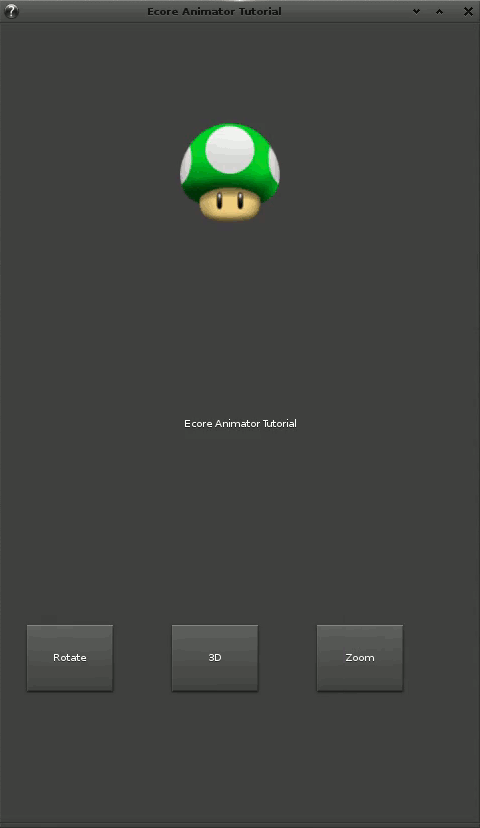 After the animation target is created, the first button and associated
rotation can be created:
<code c>
Button 1 : Rotation effect
bt1 = elm_button_add(win);
elm_object_text_set(bt1, “Rotate”);
evas_object_size_hint_weight_set(bt1, EVAS_HINT_FILL, EVAS_HINT_FILL);
evas_object_move(bt1, 25, 0);
evas_object_resize(bt1, 90, 70);
evas_object_smart_callback_add(bt1, “clicked”, _btn_rotate_cb, target);
evas_object_show(bt1);
</code>
The button is used for triggering the rotation effect. The button is placed
and resized, and associated with the
After the animation target is created, the first button and associated
rotation can be created:
<code c>
Button 1 : Rotation effect
bt1 = elm_button_add(win);
elm_object_text_set(bt1, “Rotate”);
evas_object_size_hint_weight_set(bt1, EVAS_HINT_FILL, EVAS_HINT_FILL);
evas_object_move(bt1, 25, 0);
evas_object_resize(bt1, 90, 70);
evas_object_smart_callback_add(bt1, “clicked”, _btn_rotate_cb, target);
evas_object_show(bt1);
</code>
The button is used for triggering the rotation effect. The button is placed
and resized, and associated with the _btn_rotate_cb() callback function.
This callback function calls the animation on the animation target.
<code c>
static void
_btn_rotate_cb(void *data, Evas_Object *btn, void *ev)
{
Evas_Object *target = data;
ecore_animator_timeline_add(1, _do_rotate, target);
}
</code>
In this callback function, an Ecore animator timeline is created using the
ecore_animator_timeline_add() function. This function adds an animator that
runs for a limited time the _do_rotate() animation callback function
for 1 second on the target Evas object.
Next, we write the animation callback function that actually runs the
animation. This callback is an Ecore_Timeline_Cb function, meaning it returns
an Eina_Bool value and takes as arguments some data and the current position
along the animation timeline (pos).
To create the rotation animation, an Evas Map is used. The map handles the
necessary map points and allows you to manipulate the target Evas object on
the X, Y, and Z axes.
<code c>
static Eina_Bool
_do_rotate(void *data, double pos)
{
Get the animation target
Evas_Object *obj = data;
Declaration of an `Evas_Map`
Evas_Map *m;
Variables to store the target size and position
int x, y, w, h;
Getting the size and position of the target
evas_object_geometry_get(obj, &x, &y, &w, &h);
Creation of an `Evas_Map` of 4 points
m = evas_map_new(4);
Populate source and destination map points to match exactly object.
evas_map_util_points_populate_from_object(m, obj);
Create a rotation of 360° with x+(w/2) “x” center and y +(h/2) “y” center.
evas_map_util_rotate(m, 360.0 * pos, x + (w / 2), y + (h / 2));
Setting the object to “animate” in the `Evas_Map`
evas_object_map_set(obj, m);
Starting the Animation
evas_object_map_enable_set(obj, EINA_TRUE);
Free used memory
evas_map_free(m);
return EINA_TRUE;
}
</code>
In the animation callback function, we first declare the Evas Map. To
implement the rotation, an X and Y center needs to be set, so we create 4
integer variables to store the size and position of the target. This
information is provided by the evas_object_geometry_get() function, which
returns the X and Y coordinates and the weight and height of the target Evas
object. Now we have all the required data to build the animation.
An Evas Map is consisted of four points, and these points are populated with
the animation target:
<code c>
Creation of an `Evas_Map` of 4 points
m = evas_map_new(4);
Populate source and destination map points to match exactly object.
evas_map_util_points_populate_from_object(m, obj);
</code>
Now the evas_map_util_rotate() function defines the rotation:
<code c>
Create a rotation of 360° with x+(w/2) “x” center and y +(h/2) “y” center.
evas_map_util_rotate(m, 360.0 * pos, x + (w / 2), y + (h / 2));
</code>
The animation callback function will be called at several points along the
timeline, which is why the rotation angle (360°) is multiplied by the timeline
position (pos) to get the actual animation angle. If we do not do this, we
will never see the animation take place. Then the target objet is joined to
the map and we start the animation.
<code c>
Setting the object to “animate” in the `Evas_Map`
evas_object_map_set(obj, m);
Starting the Animation
evas_object_map_enable_set(obj, EINA_TRUE);
</code>
Each call to the animation callback function will rotate the object (360 *
timeline position) degrees.
Finally, the memory allocated to the Evas Map is freed up:
<code c>
Free used memory
evas_map_free(m);
</code>
next page__: **Creating a zoom effect